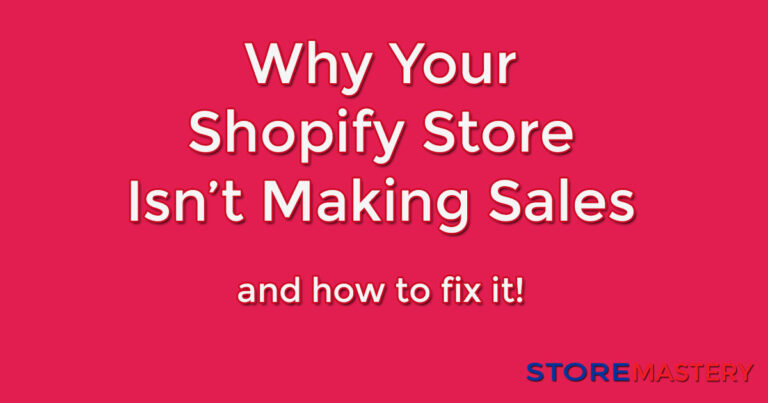Product Descriptions, Specifications on Shopify: A Beginner’s Guide
Introduction: Want to know how to add product descriptions, specifications, and other important details to your products. No worries, we’ve got you covered!
In this article, we’ll walk you through the step-by-step process of adding product descriptions, specifications, and other details on Shopify, in a way that’s easy to understand, even for Year 10 students.
Step 1:
Adding Product Descriptions Product descriptions are crucial for providing information about your products to potential customers. Here’s how you can add product descriptions on Shopify:
- Log in to your Shopify admin dashboard and go to the “Products” tab on the left.
- Click the “Add product” button to create a new product or select an existing one you want to update.
- In the “Description” section, you can enter a detailed description of your product. Be sure to highlight its features, benefits, and other relevant information to help your customers make an informed purchase decision.
- You can format your product description using the built-in text editor, which allows you to add headings, lists, bold, italic, and other formatting options to make your description visually appealing and easy to read.
- You can also add images, videos, and links to your product description to enhance its visual appeal and provide additional information.
- Click on the “Save” button to save your product description.
Step 2:
Adding Product Specifications Product specifications provide detailed information about the technical aspects of your products, such as size, weight, color, material, and other specifications. Here’s how you can add product specifications on Shopify:
- In the same “Add product” or “Edit product” page, scroll down to the “Product details” section.
- Under the “Product details” section, you can add custom fields for additional product specifications.
- Enter the specification name and its corresponding value in the fields provided.
- You can also rearrange the order of the specifications by dragging and dropping them as needed.
- Click on the “Save” button to save your product specifications.
Step 3:
Adding Other Details Apart from product descriptions and specifications, Shopify allows you to add other important details to your products. Here’s how you can do it:
- In the same “Add product” or “Edit product” page, scroll down to the “More actions” section.
- Under the “More actions” section, you can add product tags and keywords that help categorize and organize your products.
- You can also add product vendors, which are the manufacturers or suppliers of your products, and product types, which are the categories or collections your products belong to.
- Additionally, you can specify the product’s weight, dimensions, and shipping details, such as the shipping origin, shipping class, and fulfillment service.
- Click on the “Save” button to save your other product details.
Conclusion:
You’ve done it! You’ve successfully added product descriptions, specifications, and other important details to your products on Shopify.
By following these simple steps, you can provide comprehensive information about your products, making it easier for your customers to understand and make informed purchase decisions.
Remember to regularly review and update your product descriptions, specifications, and other details as needed. With these details in place, you’re well on your way to creating a professional and informative online store on Shopify. Always check the shopify product documentation for the latest information.