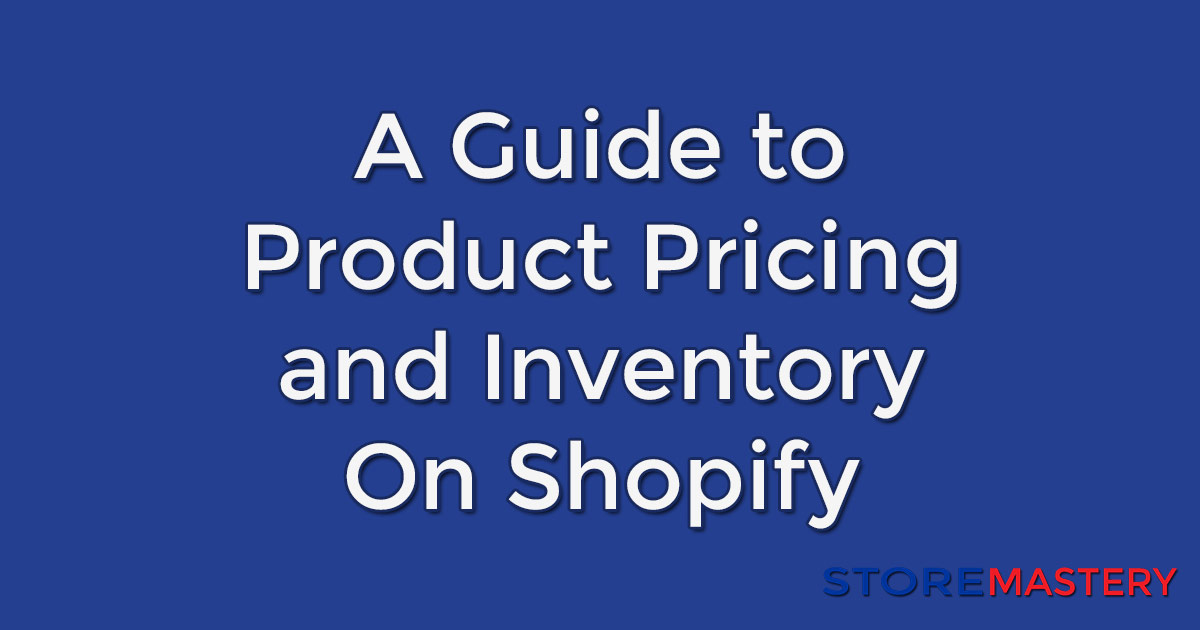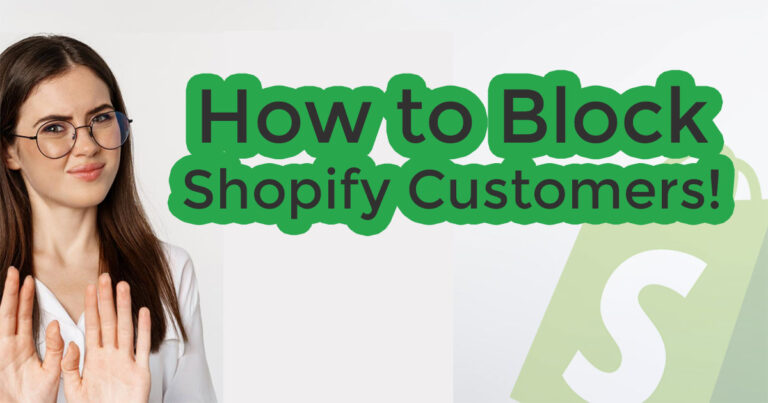Pricing, Inventory, and Tax on Shopify: A Step-by-Step Guide for Beginners
Introduction: Starting an online store can be an exciting venture, but it also has various aspects to manage, such as product pricing, inventory management, and tax settings.
If you’re new to Shopify and wondering how to set up these essential elements, this step-by-step guide is here to help! In this article, we will provide detailed instructions on how to set up product pricing, manage inventory, and configure tax settings on Shopify in a way that’s easy to understand.
Step 1:
Setting up Product Pricing Setting the right product prices is crucial for your online store’s success. Here’s how you can set up product pricing on Shopify:
- Go to your Shopify admin dashboard and click the “Products” tab on the left.
- Click the “Add product” button to create a new product or select an existing one you want to update.
- In the “Pricing” section, enter the price of your product in the “Price” field. You can also specify any discounts or compare-at prices if applicable.
- Choose the currency for your product price from the drop-down menu.
- Offer different variants of the same product, such as size or color options. You can set prices for each variant under the “Variant” section.
- Click on the “Save” button to save your product pricing settings.
Step 2:
Managing Inventory Keeping track of your inventory is essential to ensure you don’t oversell products or run out of stock. Here’s how you can manage inventory on Shopify:
- In the “Products” tab of your Shopify admin dashboard, select the product for which you want to manage inventory.
- Under the “Inventory” section, you can set the stock quantity for your product in the “Quantity” field.
- Suppose you want to track inventory and receive notifications when stock levels are low. In that case, you can enable the “Track Quantity” option.
- You can also set up an inventory policy, such as allowing customers to purchase products when out of stock, by choosing the appropriate option from the “When out of stock” drop-down menu.
- Click on the “Save” button to save your inventory settings.
Step 3:
Configuring Tax Settings Managing taxes can be complex, but Shopify makes it easy to configure tax settings for your online store. Here’s how you can do it:
- In your Shopify admin dashboard, click the “Settings” tab at the bottom left and select “Taxes” from the drop-down menu.
- Under the “Tax Calculations” section, you can automatically calculate taxes based on your store’s location or manually set up tax rates.
- If you manually set up tax rates, click the “Add tax rate” button to configure tax rates for different regions or countries.
- Enter the tax rate percentage, the tax region, and the tax name for each tax rate.
- You can also set up tax exemptions or specify tax-inclusive prices if applicable.
- Click on the “Save” button to save your tax settings.
Conclusion: Congratulations! You’ve now learned how to set up product pricing, manage inventory, and configure tax settings on Shopify. By following these simple steps, you can ensure that your online store is properly set up to sell products, keep track of inventory, and manage taxes effectively.
Regularly review and update your pricing, inventory, and tax settings as your business grows and evolves. With these foundational settings in place, you’re well on your way to running a successful online store.
To keep up to date with the latest information always consult the shopify documentation