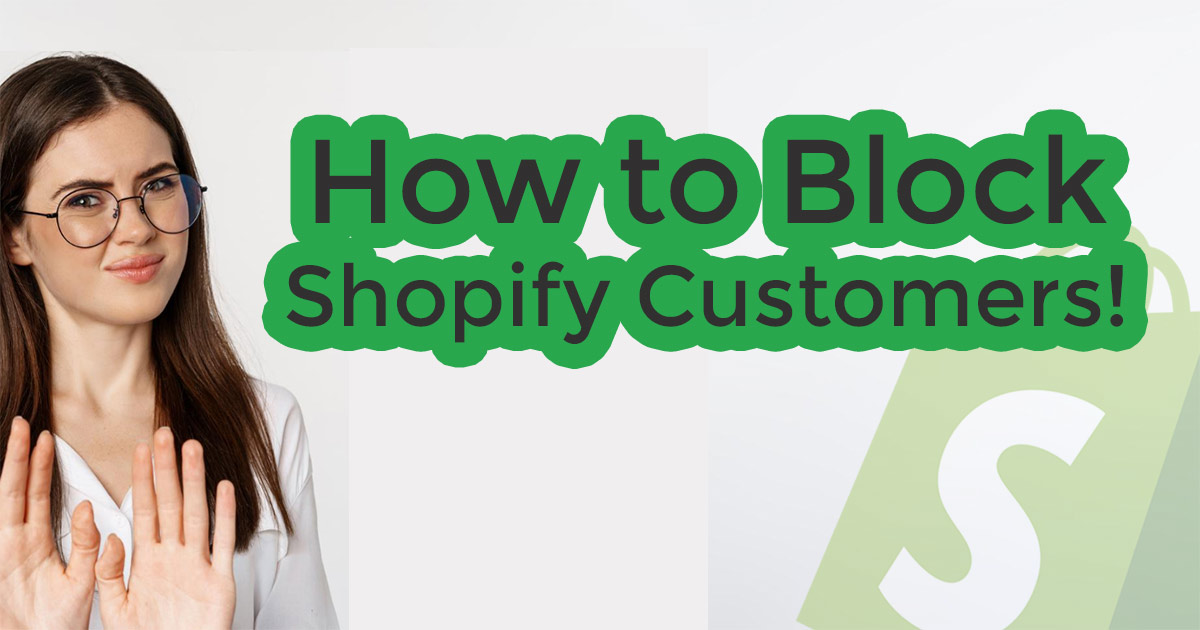How to Ban Customers on Shopify
How Do I Block a Customer on Shopify
Follow these few steps to block a customer on Shopify
1. From your Shopify admin, go to Customers.
2. Click the name of the customer whose account you want to disable.
3. In the “Account status” section of the page, click “Disable account”.
4. Click “Disable account” again to confirm.
Note: Disabling a customer’s account will not prevent them from creating a new account, read on for more details on other methods you can use to block customers from your store.
How to manage access for problem customers on shopify
Running an online store comes with its own set of challenges. One of these is dealing with problematic customers. Shopify, one of the leading e-commerce platforms, provides several ways to manage customer access to your store.
However, it’s important to note that Shopify’s built-in features have limitations when it comes to blocking or banning customers. This article will guide you through the process of managing customer access on Shopify using third-party apps.
Understanding Shopify’s Limitations
While Shopify offers a robust platform for managing your online store, it doesn’t provide built-in features for blocking specific IP addresses, email addresses, or countries. This can be a challenge when you need to prevent certain customers from accessing your store due to problematic behavior or other reasons.
Methods for Blocking Customer Access
Shopify’s Fraud Report
Shopify provides a fraud analysis for each order made on your store. This report can help you identify risky orders and prevent potential fraud. Although this doesn’t directly block customers, it can help you manage your orders more effectively and reduce the risk of fraudulent transactions. Identifying problem customers at this stage is good practice in helping with fraud.
Step one – Select customer account

Disabling Customer Accounts
While Shopify does not provide a direct feature to block customers, it does allow you to disable a customer’s account. This can be a last resort when dealing with particularly problematic customers. However, it’s important to note that this method is not feasible if you allow guest checkout and do not create customer accounts. However, here’s how to disable a customer’s account:
- From your Shopify admin, go to Customers.
- Click the name of the customer whose account you want to disable.
- In the “Account status” section of the page, click “Disable account”.
- Click “Disable account” again to confirm.
Step 2 – Disable customer account

Please note that disabling a customer’s account will not prevent them from creating a new account with the same email address or from purchasing as a guest.
Geolocation Blocking
One of the ways to manage customer access is through geolocation blocking. Although Shopify does not natively support this feature, you can use third-party apps to prevent users from certain geographic areas from accessing your website. This can be particularly useful if you don’t serve customers from certain countries or regions.
Third-Party Apps for Managing Customer Access
Blockify
Blockify is a paid app that offers advanced blocking features. It allows you to block access based on IP address, country, or even specific regions within a country. This can be particularly useful for stores that need to comply with complex international shipping restrictions or laws. The app had generally positive reviews as of 2021, with users praising its functionality and customer support.

Locksmith
Locksmith is also a paid app that provides a variety of features for managing access to your Shopify store. It allows you to lock specific products, collections, or even your entire store, providing a key to customers who meet certain criteria. This can be a powerful tool for creating exclusive offers or memberships. The app also had generally positive reviews as of 2021, with users appreciating its flexibility and ease of use.

Fraud Filter
Another tool that can assist in managing customer access and preventing fraudulent transactions is the Fraud Filter app. This free app, provided by Shopify, allows you to create custom filters for orders that meet certain conditions. For instance, you can set up a filter to flag orders from a specific country or orders that exceed a certain amount. When an order meets these conditions, the app can either warn you or automatically cancel the order.
The Fraud Filter app can be a valuable tool in your arsenal for managing customer access and preventing fraud. By setting up custom filters, you can proactively monitor and manage potentially problematic orders, adding an extra layer of security to your Shopify store.

Conclusion
Managing customer access is a crucial aspect of running a successful Shopify store. While Shopify’s built-in features may have limitations, third-party apps like Blockify and Locksmith offer additional control over who can access your store. By understanding and utilizing these tools, you can create a safer and more controlled shopping environment for your customers.