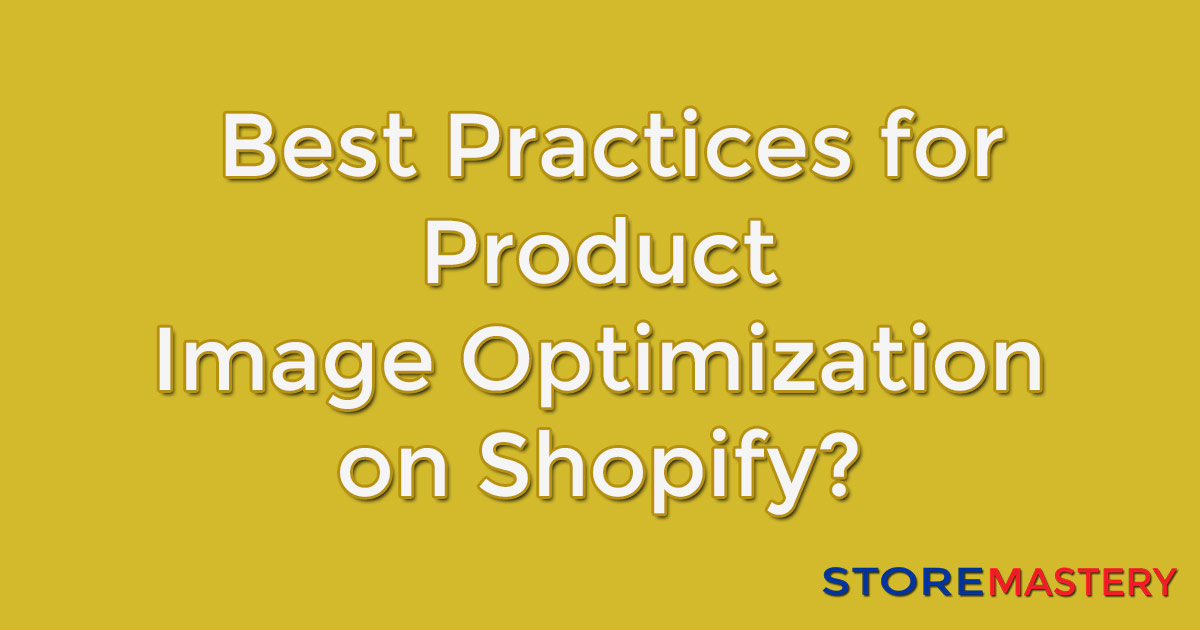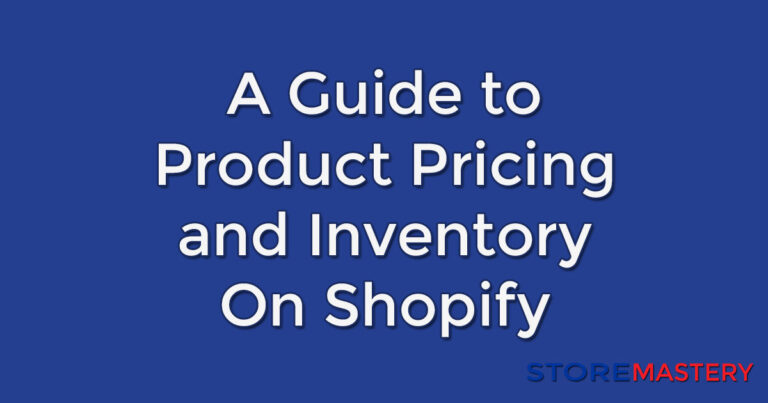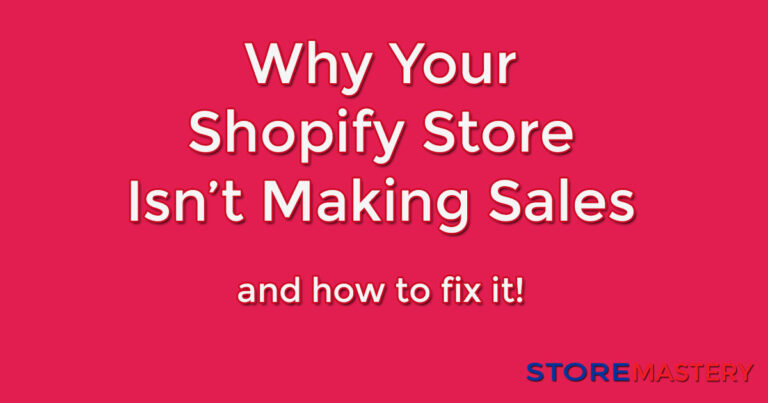Best practices for product image optimization on Shopify?
Product image optimization is essential for the success of any eCommerce business. Customers rely on product images to form their purchasing decisions.
High-quality images can help establish trust and credibility for your store. Additionally, optimized images can improve your store’s search engine rankings, making it easier for potential customers to find your products through search.
This guide will provide a step-by-step guide for product image optimization on Shopify, including practical tips and specific examples. We will cover the best practices and recommended tools and offer solutions to common problems store owners face.
Best Practices for Image Optimization
To ensure that your product images are optimized for your Shopify store, follow the tips below:
Best Image Format
The recommended image format for Shopify is JPEG/JPG format, which offers a good balance of image quality and file size. Avoid using PNG or BMP formats as they are larger and take longer to load.
Image Resizing
Resizing images to the recommended sizes for your theme will reduce file size and improve your load times. The recommended image size on Shopify is 2048 x 2048 pixels. You can resize images in bulk using Shopify’s Automatic Image Resizer app, free in the Shopify app marketplace.
Composing Visually Appealing Product Photos
Before you capture your product photos, consider the lighting and unique features of the product and pay attention to detail. This can enhance the visual appeal of the photos and make them more attractive to potential customers.
Watermarking and Alt Tags
Watermarking ensures that your images are protected when shared by other users on social media platforms. Alt tags help search engines understand the image’s content and rank it higher.
Optimization for Mobile Users
As over 50% of customers access eCommerce websites through mobile devices, optimizing images for mobile devices is crucial to adhering to mobile-first design principles and resizing images for mobile.
How to Use Shopify’s Image Editor
The Shopify image editor provides a convenient and straightforward way to crop, resize, and adjust image quality directly within the platform. Here are the step-by-step instructions:
1. Log in to your Shopify admin panel.
2. Click “Products” and select the product you want to edit.
3. Click on the image you want to edit.
4. Click “Edit Image,” and a popup window will appear with the image editor.
5. Crop the image, adjust its orientation, and apply filters to enhance its color and visibility.
6. Click “Save” to publish the changes.
Shopify’s Automatic Image Resizer app can optimize images in bulk. Shopify can help minimize file size while maintaining image quality by automatically resizing and compressing images. This app can be installed from the Shopify app marketplace for free.
Other Image Optimization Tools
Although Shopify’s built-in editor is sufficient for basic image editing, third-party editing tools offer additional functionality.
For bulk editing, consider using Imgix or Cloudinary, which integrate with Shopify’s API.
Other tools, like TinyPNG, can compress images for faster loading times. TinyPNG is available in the Shopify app marketplace, and it is free to use.
Troubleshooting and FAQs
Slow load times, low image quality, and distorted images are common problems that Shopify store owners face. Here are some troubleshooting tips to get you started:
- Resize images to 2048 x 2048 pixels or better still go for 1024 if you don’t need image zoom.
- Use compressing image software like TinyPNG or Shopify’s Automatic Image Resizer.
- Test your images on mobile devices to ensure fast load times.
- Assign descriptive alt tags to all product images.
- Use high-quality images.
Frequently Asked Questions
Q: What is the recommended image size for Shopify?
A: The recommended image size for Shopify is 2048 x 2048 pixels.
Q: How can I optimize images for SEO?
A: Use descriptive file names, include alt tags with relevant keywords, and ensure the images are fully optimized instead of taking shortcuts.
Conclusion
Optimizing your product images is critical to ensuring the success of your Shopify store. By following the steps outlined above, you can improve the speed, accessibility, and visual appeal of your product images. Remember, a picture is worth a thousand words, so invest effort in every image you add to your store.